CryoSPARC
About
CryoSPARC is a state of the art scientific software platform for cryo-electron microscopy (cryo-EM) used in research and drug discovery pipelines.
CryoSPARC at The Wistar Institute is installed on a per-lab basis. If you wish to use CryoSPARC for your lab, please see Getting Help to begin the process.
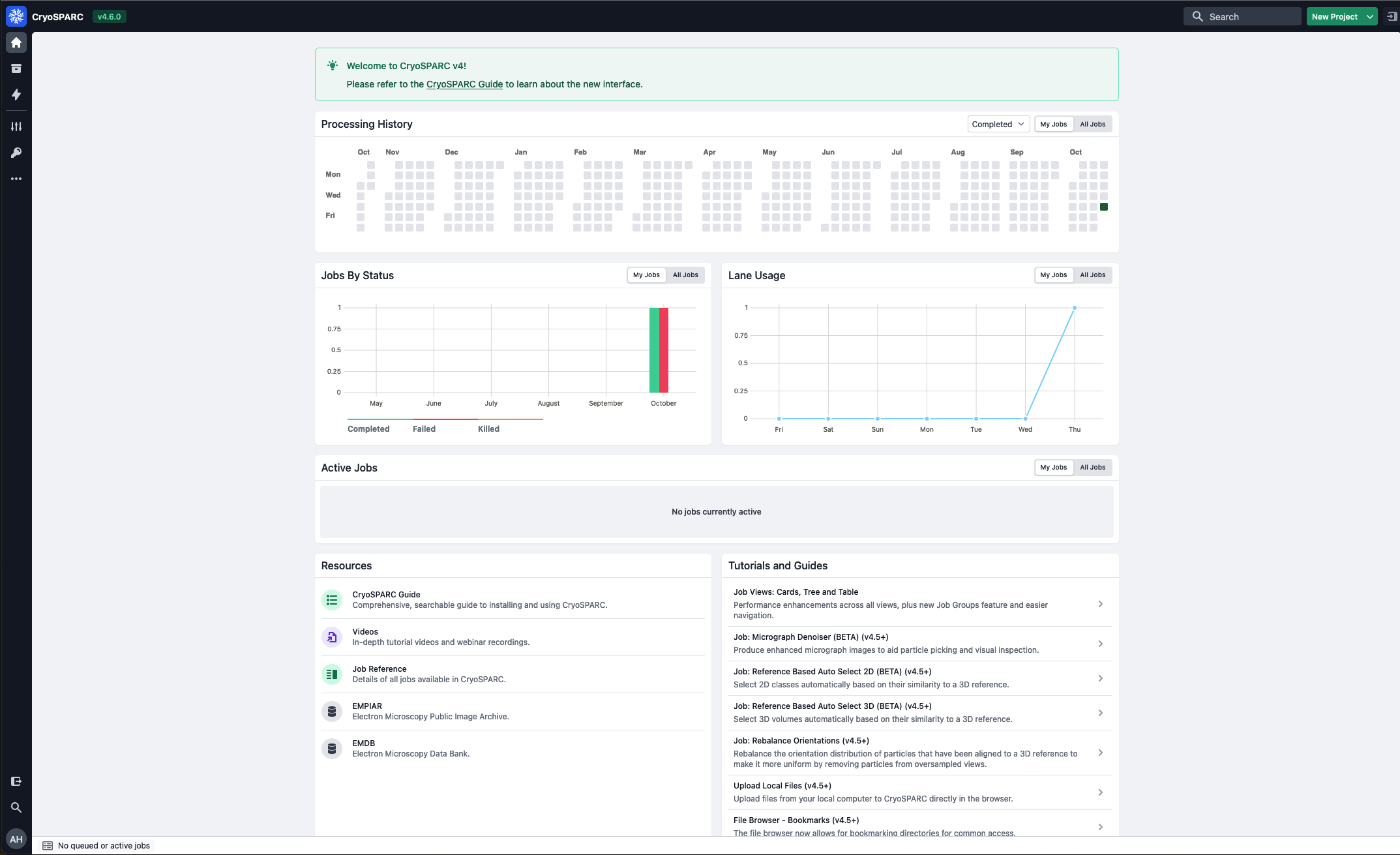
Getting Started
- Request an account by seeing Getting Help.
- Once your account is created, you will receive a
TOKENfrom the IT Help Desk. - Login into your lab's cryosparc instance (see Login).
- Click New Account and input your @wistar.org email address, token, and new password.
- Click Create Account.
- You can now login with your email and password (see Password Reset).
Login
Login into your lab's CryoSPARC instance (these URLs are subject to change):
If you do not see your lab listed above and would like to use CryoSPARC for your lab, please see Getting Help.
Scheduling
CryoSPARC runs on a per-lab basis. For example, if you are working on the Pallesen Lab instance, your jobs will be scheduled under the user cryosparc_pallesen.
Job Monitioring
To monitor the jobs you have submitted, use squeue and sacct commands.
squeue -u cryosparc_labname
sacct -u cryosparc_labname
Time Requirements
By default, all CryoSPARC jobs will be set to 1 hour (same as any other job). If you need longer, please ensure that you are setting the time when queuing your job to the wi-slurm lane.
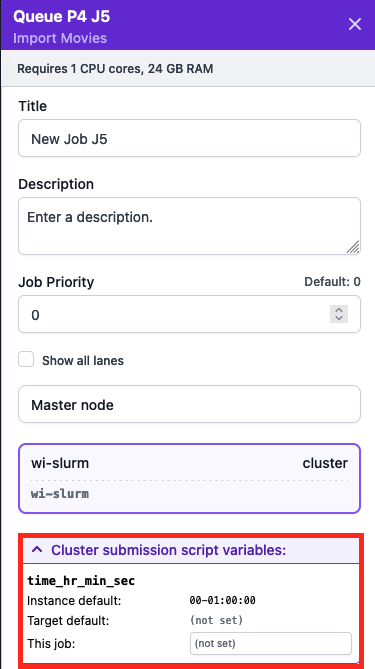
Additional Memory Lane
By default, all CryoSPARC jobs will have a default memory request (depending on the job type). If you need more memory, please use the wi-slurm-high-mem lane when queuing your job. By default, this value will be set to 1GB, so you must make sure to request the memory (and time) that you need.
NOTE: Put only the integer value into this field. E.g., if you need 4GB, input 4.
REMINDER: Requesting high memory may lead to longer wait times for your job to start. Please only request the amount of memory that you need.
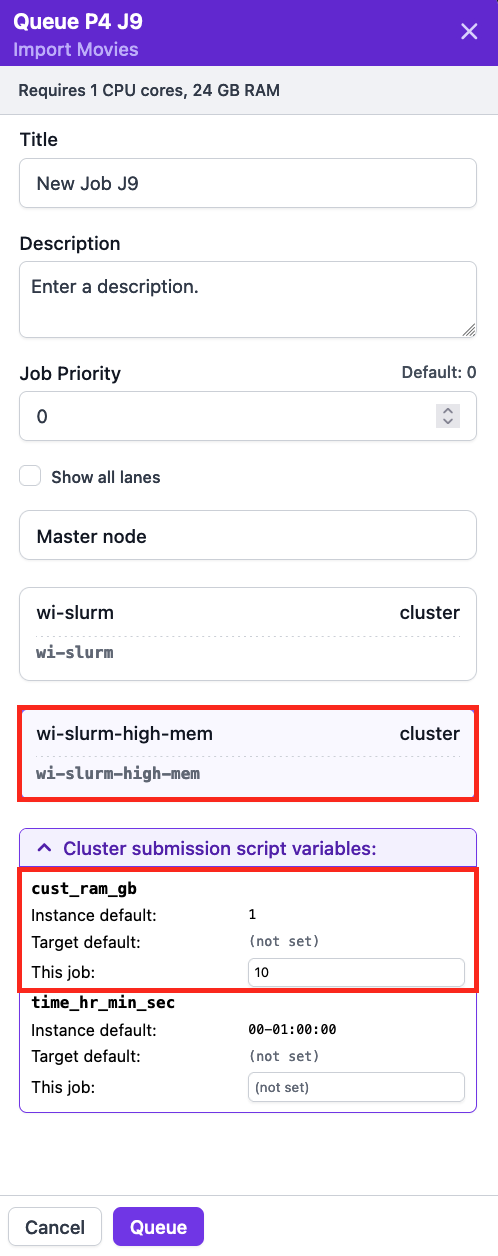
Topaz and DeepEMhancer
If you wish to use Topaz and/or DeepEMhancer with CryoSPARC, please contact the IT Help Desk to get it installed.
If you already have access to use topaz/deepemhancer, you can set the parameters at the project level:
- Topaz:
/applications/cryosparc/<labname>/topaz.sh - DeepEMhancer:
/applications/cryosparc/<labname>/miniforge3/envs/deepEmhancer_env/bin/deepemhancer - DeepEMhancerModes:
/applications/cryosparc/<labname>/deepEMhancer/deepEMhancerModels/production_checkpoints
See CryoSPARC's documenation for Topaz and DeepEMhancer for more information.
Password Reset
- Navigate to your lab's CryoSPARC instance login page (see Login).
- Click Reset Password.
- Click I need a reset token and enter your email address.
- Click Request Password Reset.
- See Getting Help to obtain the reset token.
- Back to your lab's CryoSPARC instance login page and click Reset Password.
- Click I have a reset token and enter your email, reset token, and new password.
- Click Reset Password.
Troubleshooting
If you are unable to reach the website at https://cryo-labname.apps.wistar.org/, make sure you are connected to VPN. If that doesn't work try restarting your browser (and clearing your history and cookies).
FAQs
1. A lab member left and I need access to their projects
If a member of your lab is leaving, please have them Detach all the projects that this wish to share with you.
From there, you can now Attach the projects under your account.
If the lab member has already left and does not have access to CryoSPARC anymore, please see Getting Help